Ads
Quick installation of dpkg Essential: yes:
Step 1: Update system:
sudo apt-get update
Step 2: Install: dpkg Essential: yes
Ater updaing the OS run following command to install the packae:
sudo apt-get install dpkg Essential: yes
Package Details | |
| Package: | dpkg Essential: yes |
| Version: | 1.16.1.2ubuntu7.8 |
| Maintainer: | Ubuntu Developers |
| Home page: | http://wiki.debian.org/Teams/Dpkg |
| Description: | Debian package management system This package provides the low-level infrastructure for handling the installation and removal of Debian software packages. . For Debian package development tools, install dpkg-dev. Origin: Ubuntu Bugs: https://bugs.launchpad.net/ubuntu/+filebug Multi-Arch: foreign Homepage: http://wiki.debian.org/Teams/Dpkg |
| Distro: | Ubuntu 12.04 LTS |
| Release: | |
| Repo/Section: | admin |
How to install dpkg Essential: yes on Ubuntu 12.04 LTS?
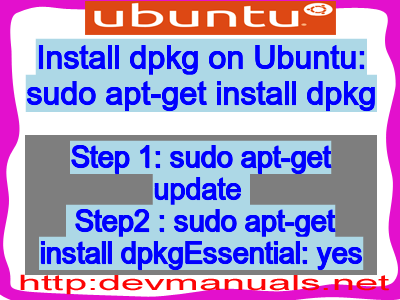
First of all update your system with the command:
sudo apt-get update
Ads
Above command will download the package lists for Ubuntu 12.04 LTS on your system. This will update the list of newest versions of packages and its dependencies on your system.
After downloading the latest package list with the help of above you can run the installation process.
If dpkg Essential: yes is not installed on your compter then the command 'dpkg -L dpkg Essential: yes' will give followin error.
Installing dpkg Essential: yes:
After system update use the following command to install dpkg Essential: yes:
sudo apt-get install dpkg Essential: yes
Above command will confirm before installing the package on your Ubuntu 12.04 LTS Operating System. If you are not already logged in as su, installer will ask you the root password. After completion of the installation you can use the package on your system.
How to uninstall/remove dpkg Essential: yes from Ubuntu 12.04 LTS?
Now we will see the commands for uninstalling the dpkg Essential: yes from Ubuntu 12.04 LTS. For uninstalling this package you can easily use the apt command and remove the package from Linux Operating System.
To remove the dpkg Essential: yes following command is used:
sudo apt-get remove dpkg Essential: yes
Following command is used to remove the dpkg Essential: yes package along with its dependencies:
sudo apt-get remove --auto-remove dpkg Essential: yes
This will remove dpkg Essential: yes and all its dependent packages which is no longer needed in the system.
Completely removing dpkg Essential: yes with all configuration files:
Following command should be used with care as it deletes all the configuration files and data:
sudo apt-get purge dpkg Essential: yes
or you can use following command also:
sudo apt-get purge --auto-remove dpkg Essential: yes
Above command will remove all the configuration files and data associated with dpkg Essential: yes package. You can can't recover the delete data, so, use this command with care.