Ads
Quick installation of gnome-packagekit:
Step 1: Update system:
sudo apt-get update
Step 2: Install: gnome-packagekit
Ater updaing the OS run following command to install the packae:
sudo apt-get install gnome-packagekit
Package Details | |
| Package: | gnome-packagekit |
| Version: | 3.4.0-2 |
| Maintainer: | Ubuntu Developers |
| Home page: | http://www.packagekit.org |
| Description: | Graphical distribution neutral software management tools PackageKit allows performing simple software management tasks over a DBus interface e.g. refreshing the cache, updating, installing and removing software packages or searching for multimedia codecs and file handlers. . This package contains a set of GTK+ based applications for PackageKit: - GUI for PackageKit transactions - System update tool (gpk-update-viewer) - Software installation and removal tool (gpk-application) - Repository editor - Several small helpers and prototype implementations Homepage: http://www.packagekit.org |
| Distro: | Ubuntu 12.04 LTS |
| Release: | |
| Repo/Section: | universe/gnome |
How to install gnome-packagekit on Ubuntu 12.04 LTS?
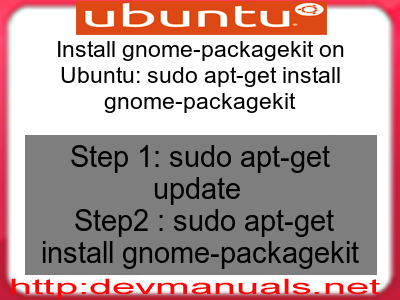
First of all update your system with the command:
sudo apt-get update
Ads
Above command will download the package lists for Ubuntu 12.04 LTS on your system. This will update the list of newest versions of packages and its dependencies on your system.
After downloading the latest package list with the help of above you can run the installation process.
If gnome-packagekit is not installed on your compter then the command 'dpkg -L gnome-packagekit' will give followin error.
deepak@deepak-VirtualBox:~$ dpkg -L gnome-packagekit Package `gnome-packagekit' is not installed. Use dpkg --info (= dpkg-deb --info) to examine archive files, and dpkg --contents (= dpkg-deb --contents) to list their contents. deepak@deepak-VirtualBox:~$
Installing gnome-packagekit:
After system update use the following command to install gnome-packagekit:
sudo apt-get install gnome-packagekit
Above command will confirm before installing the package on your Ubuntu 12.04 LTS Operating System. If you are not already logged in as su, installer will ask you the root password. After completion of the installation you can use the package on your system.
How to uninstall/remove gnome-packagekit from Ubuntu 12.04 LTS?
Now we will see the commands for uninstalling the gnome-packagekit from Ubuntu 12.04 LTS. For uninstalling this package you can easily use the apt command and remove the package from Linux Operating System.
To remove the gnome-packagekit following command is used:
sudo apt-get remove gnome-packagekit
Following command is used to remove the gnome-packagekit package along with its dependencies:
sudo apt-get remove --auto-remove gnome-packagekit
This will remove gnome-packagekit and all its dependent packages which is no longer needed in the system.
Completely removing gnome-packagekit with all configuration files:
Following command should be used with care as it deletes all the configuration files and data:
sudo apt-get purge gnome-packagekit
or you can use following command also:
sudo apt-get purge --auto-remove gnome-packagekit
Above command will remove all the configuration files and data associated with gnome-packagekit package. You can can't recover the delete data, so, use this command with care.