Ads
Quick installation of lxrandr:
Step 1: Update system:
sudo apt-get update
Step 2: Install: lxrandr
Ater updaing the OS run following command to install the packae:
sudo apt-get install lxrandr
Package Details | |
| Package: | lxrandr |
| Version: | 0.1.2-1ubuntu1 |
| Maintainer: | Ubuntu Developers |
| Home page: | http://lxde.org |
| Description: | simple monitor config tool for LXDE This is a very basic monitor config tool utilizing the X extension called RandR. It can let you change the screen resolution on the fly. Besides, when you run lxrandr with external monitor connected, its GUI will change, and show you some quick options to get your projector or external monitor working correctly. . This tool doesn't aim to be a full randr frontend. It's a utility for grandma, not for geeks. If you need the full power of RandR, get xrandr (console) or grandr (GUI) and read some tutorials. . LXRandR only gives you some easy and quick options which are intuitive. It's very suitable for laptop users who frequently uses projectors or external monitor and just want to get their work done without reading a lot of "geek-centered" manuals or command line tutorials. Homepage: http://lxde.org |
| Distro: | Ubuntu 12.04 LTS |
| Release: | |
| Repo/Section: | universe/x11 |
How to install lxrandr on Ubuntu 12.04 LTS?
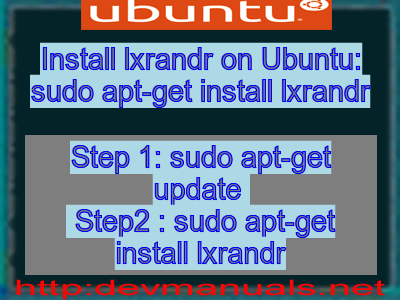
First of all update your system with the command:
sudo apt-get update
Ads
Above command will download the package lists for Ubuntu 12.04 LTS on your system. This will update the list of newest versions of packages and its dependencies on your system.
After downloading the latest package list with the help of above you can run the installation process.
If lxrandr is not installed on your compter then the command 'dpkg -L lxrandr' will give followin error.
deepak@deepak-VirtualBox:~$ dpkg -L lxrandr Package `lxrandr' is not installed. Use dpkg --info (= dpkg-deb --info) to examine archive files, and dpkg --contents (= dpkg-deb --contents) to list their contents. deepak@deepak-VirtualBox:~$
Installing lxrandr:
After system update use the following command to install lxrandr:
sudo apt-get install lxrandr
Above command will confirm before installing the package on your Ubuntu 12.04 LTS Operating System. If you are not already logged in as su, installer will ask you the root password. After completion of the installation you can use the package on your system.
How to uninstall/remove lxrandr from Ubuntu 12.04 LTS?
Now we will see the commands for uninstalling the lxrandr from Ubuntu 12.04 LTS. For uninstalling this package you can easily use the apt command and remove the package from Linux Operating System.
To remove the lxrandr following command is used:
sudo apt-get remove lxrandr
Following command is used to remove the lxrandr package along with its dependencies:
sudo apt-get remove --auto-remove lxrandr
This will remove lxrandr and all its dependent packages which is no longer needed in the system.
Completely removing lxrandr with all configuration files:
Following command should be used with care as it deletes all the configuration files and data:
sudo apt-get purge lxrandr
or you can use following command also:
sudo apt-get purge --auto-remove lxrandr
Above command will remove all the configuration files and data associated with lxrandr package. You can can't recover the delete data, so, use this command with care.