Ads
Quick installation of pavucontrol:
Step 1: Update system:
sudo apt-get update
Step 2: Install: pavucontrol
Ater updaing the OS run following command to install the packae:
sudo apt-get install pavucontrol
Package Details | |
| Package: | pavucontrol |
| Version: | 0.99.2-1build1 |
| Maintainer: | Ubuntu Developers |
| Home page: | http://0pointer.de/lennart/projects/pavucontrol/ |
| Description: | PulseAudio Volume Control PulseAudio, previously known as Polypaudio, is a sound server for POSIX and WIN32 systems. It is a drop in replacement for the ESD sound server with much better latency, mixing/re-sampling quality and overall architecture. . PulseAudio Volume Control (pavucontrol) is a simple GTK+ based volume control tool (mixer) for the PulseAudio sound server. In contrast to classic mixer tools this one allows you to control both the volume of hardware devices and of each playback stream separately. It also allows you to redirect a playback stream to another output device without interrupting playback. Homepage: http://0pointer.de/lennart/projects/pavucontrol/ |
| Distro: | Ubuntu 12.04 LTS |
| Release: | |
| Repo/Section: | universe/sound |
How to install pavucontrol on Ubuntu 12.04 LTS?
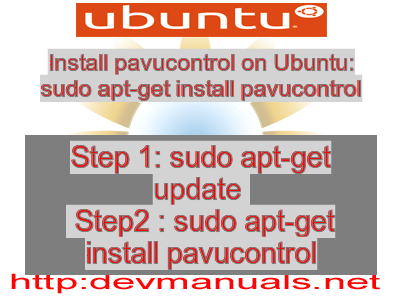
First of all update your system with the command:
sudo apt-get update
Ads
Above command will download the package lists for Ubuntu 12.04 LTS on your system. This will update the list of newest versions of packages and its dependencies on your system.
After downloading the latest package list with the help of above you can run the installation process.
If pavucontrol is not installed on your compter then the command 'dpkg -L pavucontrol' will give followin error.
deepak@deepak-VirtualBox:~$ dpkg -L pavucontrol Package `pavucontrol' is not installed. Use dpkg --info (= dpkg-deb --info) to examine archive files, and dpkg --contents (= dpkg-deb --contents) to list their contents. deepak@deepak-VirtualBox:~$
Installing pavucontrol:
After system update use the following command to install pavucontrol:
sudo apt-get install pavucontrol
Above command will confirm before installing the package on your Ubuntu 12.04 LTS Operating System. If you are not already logged in as su, installer will ask you the root password. After completion of the installation you can use the package on your system.
How to uninstall/remove pavucontrol from Ubuntu 12.04 LTS?
Now we will see the commands for uninstalling the pavucontrol from Ubuntu 12.04 LTS. For uninstalling this package you can easily use the apt command and remove the package from Linux Operating System.
To remove the pavucontrol following command is used:
sudo apt-get remove pavucontrol
Following command is used to remove the pavucontrol package along with its dependencies:
sudo apt-get remove --auto-remove pavucontrol
This will remove pavucontrol and all its dependent packages which is no longer needed in the system.
Completely removing pavucontrol with all configuration files:
Following command should be used with care as it deletes all the configuration files and data:
sudo apt-get purge pavucontrol
or you can use following command also:
sudo apt-get purge --auto-remove pavucontrol
Above command will remove all the configuration files and data associated with pavucontrol package. You can can't recover the delete data, so, use this command with care.