Ads
Quick installation of sunclock:
Step 1: Update system:
sudo apt-get update
Step 2: Install: sunclock
Ater updaing the OS run following command to install the packae:
sudo apt-get install sunclock
Package Details | |
| Package: | sunclock |
| Version: | 3.56-12 |
| Maintainer: | Ubuntu Developers |
| Home page: | http://www.arvernes.com/wiki/index.php/Sunclock |
| Description: | fancy clock showing time and geographical data sunclock is an X11 application that displays a map of the Earth and indicates the illuminated portion of the globe by drawing sunlit areas dark on light, night areas as light on dark. In addition to providing local time for the default timezone, it also displays GMT time, legal and solar time of major cities, their latitude and longitude, and the mutual distances of arbitrary locations on Earth. Sunclock can display meridians, parallels, tropics and arctic circles. It has builtin functions that accelerate the speed of time and show the evolution of seasons. Homepage: http://www.arvernes.com/wiki/index.php/Sunclock |
| Distro: | Ubuntu 12.04 LTS |
| Release: | |
| Repo/Section: | universe/x11 |
How to install sunclock on Ubuntu 12.04 LTS?
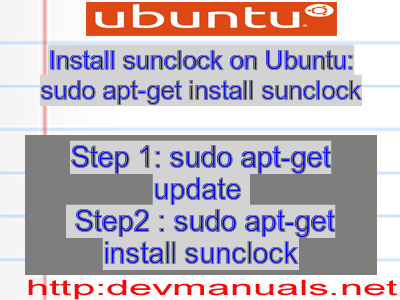
First of all update your system with the command:
sudo apt-get update
Ads
Above command will download the package lists for Ubuntu 12.04 LTS on your system. This will update the list of newest versions of packages and its dependencies on your system.
After downloading the latest package list with the help of above you can run the installation process.
If sunclock is not installed on your compter then the command 'dpkg -L sunclock' will give followin error.
deepak@deepak-VirtualBox:~$ dpkg -L sunclock Package `sunclock' is not installed. Use dpkg --info (= dpkg-deb --info) to examine archive files, and dpkg --contents (= dpkg-deb --contents) to list their contents. deepak@deepak-VirtualBox:~$
Installing sunclock:
After system update use the following command to install sunclock:
sudo apt-get install sunclock
Above command will confirm before installing the package on your Ubuntu 12.04 LTS Operating System. If you are not already logged in as su, installer will ask you the root password. After completion of the installation you can use the package on your system.
How to uninstall/remove sunclock from Ubuntu 12.04 LTS?
Now we will see the commands for uninstalling the sunclock from Ubuntu 12.04 LTS. For uninstalling this package you can easily use the apt command and remove the package from Linux Operating System.
To remove the sunclock following command is used:
sudo apt-get remove sunclock
Following command is used to remove the sunclock package along with its dependencies:
sudo apt-get remove --auto-remove sunclock
This will remove sunclock and all its dependent packages which is no longer needed in the system.
Completely removing sunclock with all configuration files:
Following command should be used with care as it deletes all the configuration files and data:
sudo apt-get purge sunclock
or you can use following command also:
sudo apt-get purge --auto-remove sunclock
Above command will remove all the configuration files and data associated with sunclock package. You can can't recover the delete data, so, use this command with care.