Ads
Quick installation of sysinfo:
Step 1: Update system:
sudo apt-get update
Step 2: Install: sysinfo
Ater updaing the OS run following command to install the packae:
sudo apt-get install sysinfo
Package Details | |
| Package: | sysinfo |
| Version: | 0.7-8 |
| Maintainer: | Ubuntu Developers |
| Home page: | https://sourceforge.net/projects/gsysinfo/ |
| Description: | display computer and system information sysinfo is a graphical tool that is able to display some hardware and software information about the computer it is run on. . It is able to recognize information about: - System (Linux distribution release, versions of GNOME, kernel, gcc and Xorg and hostname); - CPU (vendor identification, model name, frequency, level2 cache, bogomips, model numbers and flags); - Memory (total system RAM, free memory, swap space total and free, cached, active, inactive memory); - Storage (IDE interface, all IDE devices, SCSI devices); - Hardware (motherboard, graphic card, sound card, network devices); - NVIDIA graphic card: only with NVIDIA display driver installed. Homepage: https://sourceforge.net/projects/gsysinfo/ |
| Distro: | Ubuntu 12.04 LTS |
| Release: | |
| Repo/Section: | universe/utils |
How to install sysinfo on Ubuntu 12.04 LTS?
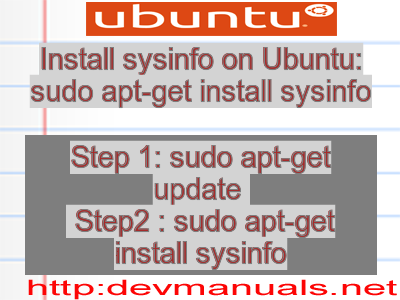
First of all update your system with the command:
sudo apt-get update
Ads
Above command will download the package lists for Ubuntu 12.04 LTS on your system. This will update the list of newest versions of packages and its dependencies on your system.
After downloading the latest package list with the help of above you can run the installation process.
If sysinfo is not installed on your compter then the command 'dpkg -L sysinfo' will give followin error.
deepak@deepak-VirtualBox:~$ dpkg -L sysinfo Package `sysinfo' is not installed. Use dpkg --info (= dpkg-deb --info) to examine archive files, and dpkg --contents (= dpkg-deb --contents) to list their contents. deepak@deepak-VirtualBox:~$
Installing sysinfo:
After system update use the following command to install sysinfo:
sudo apt-get install sysinfo
Above command will confirm before installing the package on your Ubuntu 12.04 LTS Operating System. If you are not already logged in as su, installer will ask you the root password. After completion of the installation you can use the package on your system.
How to uninstall/remove sysinfo from Ubuntu 12.04 LTS?
Now we will see the commands for uninstalling the sysinfo from Ubuntu 12.04 LTS. For uninstalling this package you can easily use the apt command and remove the package from Linux Operating System.
To remove the sysinfo following command is used:
sudo apt-get remove sysinfo
Following command is used to remove the sysinfo package along with its dependencies:
sudo apt-get remove --auto-remove sysinfo
This will remove sysinfo and all its dependent packages which is no longer needed in the system.
Completely removing sysinfo with all configuration files:
Following command should be used with care as it deletes all the configuration files and data:
sudo apt-get purge sysinfo
or you can use following command also:
sudo apt-get purge --auto-remove sysinfo
Above command will remove all the configuration files and data associated with sysinfo package. You can can't recover the delete data, so, use this command with care.