Ads
Quick installation of sysvbanner:
Step 1: Update system:
sudo apt-get update
Step 2: Install: sysvbanner
Ater updaing the OS run following command to install the packae:
sudo apt-get install sysvbanner
Package Details | |
| Package: | sysvbanner |
| Version: | 1.0.15 |
| Maintainer: | Ubuntu MOTU Developers |
| Home page: | |
| Description: | System-V banner clone Displays a `banner' text the same way as the System V banner does: horizontally. |
| Distro: | Ubuntu 12.04 LTS |
| Release: | |
| Repo/Section: | universe/misc |
How to install sysvbanner on Ubuntu 12.04 LTS?
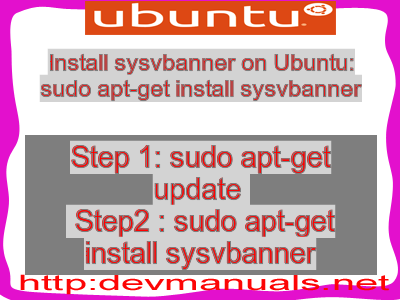
First of all update your system with the command:
sudo apt-get update
Ads
Above command will download the package lists for Ubuntu 12.04 LTS on your system. This will update the list of newest versions of packages and its dependencies on your system.
After downloading the latest package list with the help of above you can run the installation process.
If sysvbanner is not installed on your compter then the command 'dpkg -L sysvbanner' will give followin error.
deepak@deepak-VirtualBox:~$ dpkg -L sysvbanner Package `sysvbanner' is not installed. Use dpkg --info (= dpkg-deb --info) to examine archive files, and dpkg --contents (= dpkg-deb --contents) to list their contents. deepak@deepak-VirtualBox:~$
Installing sysvbanner:
After system update use the following command to install sysvbanner:
sudo apt-get install sysvbanner
Above command will confirm before installing the package on your Ubuntu 12.04 LTS Operating System. If you are not already logged in as su, installer will ask you the root password. After completion of the installation you can use the package on your system.
How to uninstall/remove sysvbanner from Ubuntu 12.04 LTS?
Now we will see the commands for uninstalling the sysvbanner from Ubuntu 12.04 LTS. For uninstalling this package you can easily use the apt command and remove the package from Linux Operating System.
To remove the sysvbanner following command is used:
sudo apt-get remove sysvbanner
Following command is used to remove the sysvbanner package along with its dependencies:
sudo apt-get remove --auto-remove sysvbanner
This will remove sysvbanner and all its dependent packages which is no longer needed in the system.
Completely removing sysvbanner with all configuration files:
Following command should be used with care as it deletes all the configuration files and data:
sudo apt-get purge sysvbanner
or you can use following command also:
sudo apt-get purge --auto-remove sysvbanner
Above command will remove all the configuration files and data associated with sysvbanner package. You can can't recover the delete data, so, use this command with care.