Ads
Quick installation of unzip:
Step 1: Update system:
sudo apt-get update
Step 2: Install: unzip
Ater updaing the OS run following command to install the packae:
sudo apt-get install unzip
Package Details | |
| Package: | unzip |
| Version: | 6.0-4ubuntu2.5 |
| Maintainer: | Ubuntu Developers |
| Home page: | http://www.info-zip.org/UnZip.html |
| Description: | De-archiver for .zip files InfoZIP's unzip program. With the exception of multi-volume archives (ie, .ZIP files that are split across several disks using PKZIP's /& option), this can handle any file produced either by PKZIP, or the corresponding InfoZIP zip program. . This version supports encryption. Homepage: http://www.info-zip.org/UnZip.html |
| Distro: | Ubuntu 12.04 LTS |
| Release: | |
| Repo/Section: | utils |
How to install unzip on Ubuntu 12.04 LTS?
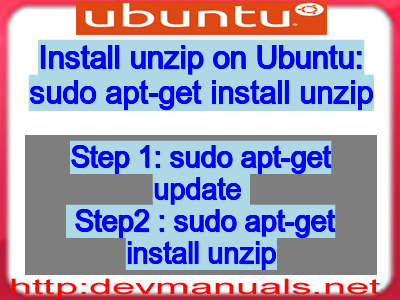
First of all update your system with the command:
sudo apt-get update
Ads
Above command will download the package lists for Ubuntu 12.04 LTS on your system. This will update the list of newest versions of packages and its dependencies on your system.
After downloading the latest package list with the help of above you can run the installation process.
If unzip is not installed on your compter then the command 'dpkg -L unzip' will give followin error.
Installing unzip:
After system update use the following command to install unzip:
sudo apt-get install unzip
Above command will confirm before installing the package on your Ubuntu 12.04 LTS Operating System. If you are not already logged in as su, installer will ask you the root password. After completion of the installation you can use the package on your system.
How to uninstall/remove unzip from Ubuntu 12.04 LTS?
Now we will see the commands for uninstalling the unzip from Ubuntu 12.04 LTS. For uninstalling this package you can easily use the apt command and remove the package from Linux Operating System.
To remove the unzip following command is used:
sudo apt-get remove unzip
Following command is used to remove the unzip package along with its dependencies:
sudo apt-get remove --auto-remove unzip
This will remove unzip and all its dependent packages which is no longer needed in the system.
Completely removing unzip with all configuration files:
Following command should be used with care as it deletes all the configuration files and data:
sudo apt-get purge unzip
or you can use following command also:
sudo apt-get purge --auto-remove unzip
Above command will remove all the configuration files and data associated with unzip package. You can can't recover the delete data, so, use this command with care.