Ads
Quick installation of vitables:
Step 1: Update system:
sudo apt-get update
Step 2: Install: vitables
Ater updaing the OS run following command to install the packae:
sudo apt-get install vitables
Package Details | |
| Package: | vitables |
| Version: | 2.1-1 |
| Maintainer: | Ubuntu Developers |
| Home page: | http://vitables.berlios.de |
| Description: | graphical tool to browse and edit PyTables and HDF5 files ViTables is a component of the PyTables family. It is a graphical tool for browsing and editing files in both PyTables and HDF5 formats. . ViTables capabilities include easy navigation through the data hierarchy, displaying of real data and its associated metadata, a simple, yet powerful, browsing of multidimensional data and much more. . One of the greatest strengths of ViTables is its ability to display very large tables. Tables with one thousand millions of rows (and beyond) are navigated stunningly fast and with very low memory requirements. So, if you ever need to browse very large tables, don't hesitate, ViTables is your choice. Homepage: http://vitables.berlios.de |
| Distro: | Ubuntu 12.04 LTS |
| Release: | |
| Repo/Section: | universe/python |
How to install vitables on Ubuntu 12.04 LTS?
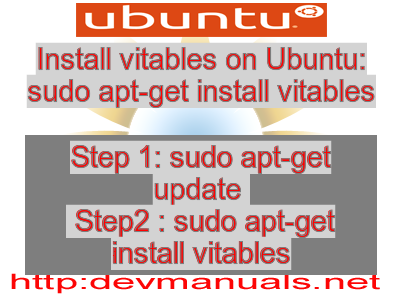
First of all update your system with the command:
sudo apt-get update
Ads
Above command will download the package lists for Ubuntu 12.04 LTS on your system. This will update the list of newest versions of packages and its dependencies on your system.
After downloading the latest package list with the help of above you can run the installation process.
If vitables is not installed on your compter then the command 'dpkg -L vitables' will give followin error.
deepak@deepak-VirtualBox:~$ dpkg -L vitables Package `vitables' is not installed. Use dpkg --info (= dpkg-deb --info) to examine archive files, and dpkg --contents (= dpkg-deb --contents) to list their contents. deepak@deepak-VirtualBox:~$
Installing vitables:
After system update use the following command to install vitables:
sudo apt-get install vitables
Above command will confirm before installing the package on your Ubuntu 12.04 LTS Operating System. If you are not already logged in as su, installer will ask you the root password. After completion of the installation you can use the package on your system.
How to uninstall/remove vitables from Ubuntu 12.04 LTS?
Now we will see the commands for uninstalling the vitables from Ubuntu 12.04 LTS. For uninstalling this package you can easily use the apt command and remove the package from Linux Operating System.
To remove the vitables following command is used:
sudo apt-get remove vitables
Following command is used to remove the vitables package along with its dependencies:
sudo apt-get remove --auto-remove vitables
This will remove vitables and all its dependent packages which is no longer needed in the system.
Completely removing vitables with all configuration files:
Following command should be used with care as it deletes all the configuration files and data:
sudo apt-get purge vitables
or you can use following command also:
sudo apt-get purge --auto-remove vitables
Above command will remove all the configuration files and data associated with vitables package. You can can't recover the delete data, so, use this command with care.