Ads
Quick installation of wifite:
Step 1: Update system:
sudo apt-get update
Step 2: Install: wifite
Ater updaing the OS run following command to install the packae:
sudo apt-get install wifite
Package Details | |
| Package: | wifite |
| Version: | 2.0.85~gitedbdedd14-1 |
| Maintainer: | Ubuntu Developers |
| Home page: | https://github.com/derv82/wifite |
| Description: | Python script to automate wireless auditing using aircrack-ng tools Wifite is a tool to audit WEP or WPA encrypted wireless networks. It uses aircrack-ng, pyrit, reaver, tshark tools to perform the audit. . This tool is customizable to be automated with only a few arguments and can be trusted to run without supervision. |
| Distro: | Ubuntu 16.10 |
| Release: | |
| Repo/Section: | universe/net |
How to install wifite on Ubuntu 16.10?
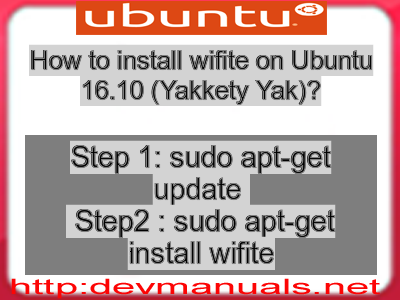
First of all update your system with the command:
sudo apt-get update
Ads
Above command will download the package lists for Ubuntu 16.10 on your system. This will update the list of newest versions of packages and its dependencies on your system.
After downloading the latest package list with the help of above you can run the installation process.
If wifite is not installed on your compter then the command 'dpkg -L wifite' will give followin error.
deepak@deepak-VirtualBox:~$ dpkg -L wifite dpkg-query: package 'wifite' is not installed Use dpkg --info (= dpkg-deb --info) to examine archive files, and dpkg --contents (= dpkg-deb --contents) to list their contents. deepak@deepak-VirtualBox:~$
Installing wifite:
After system update use the following command to install wifite:
sudo apt-get install wifite
Above command will confirm before installing the package on your Ubuntu 16.10 Operating System. If you are not already logged in as su, installer will ask you the root password. After completion of the installation you can use the package on your system.
How to uninstall/remove wifite from Ubuntu 16.10?
Now we will see the commands for uninstalling the wifite from Ubuntu 16.10. For uninstalling this package you can easily use the apt command and remove the package from Linux Operating System.
To remove the wifite following command is used:
sudo apt-get remove wifite
Following command is used to remove the wifite package along with its dependencies:
sudo apt-get remove --auto-remove wifite
This will remove wifite and all its dependent packages which is no longer needed in the system.
Completely removing wifite with all configuration files:
Following command should be used with care as it deletes all the configuration files and data:
sudo apt-get purge wifite
or you can use following command also:
sudo apt-get purge --auto-remove wifite
Above command will remove all the configuration files and data associated with wifite package. You can can't recover the delete data, so, use this command with care.