Ads
Quick installation of xmacro:
Step 1: Update system:
sudo apt-get update
Step 2: Install: xmacro
Ater updaing the OS run following command to install the packae:
sudo apt-get install xmacro
Package Details | |
| Package: | xmacro |
| Version: | 0.3pre-20000911-6 |
| Maintainer: | Ubuntu Developers |
| Home page: | |
| Description: | Record / Play keystrokes and mouse movements in X displays xmacrorec can be used to record mouse and keyboard events on any X11 display. . xmacroplay can be used to playback recorded events or send any other mouse/keyboard events you choose. It is very handy for scripting an X display - for example controlling a presentation in mgp or ultrapoint from a script, network connection... . xmacroplay-keys is a script to help use the above. . Together these utils can be used to record and replay sessions for demonstrations etc. |
| Distro: | Ubuntu 16.10 |
| Release: | |
| Repo/Section: | universe/utils |
How to install xmacro on Ubuntu 16.10?
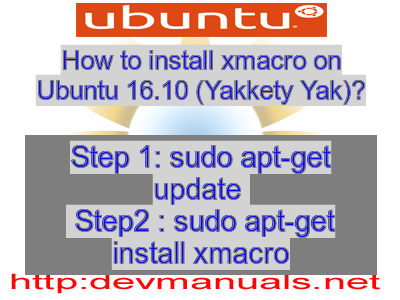
First of all update your system with the command:
sudo apt-get update
Ads
Above command will download the package lists for Ubuntu 16.10 on your system. This will update the list of newest versions of packages and its dependencies on your system.
After downloading the latest package list with the help of above you can run the installation process.
If xmacro is not installed on your compter then the command 'dpkg -L xmacro' will give followin error.
deepak@deepak-VirtualBox:~$ dpkg -L xmacro dpkg-query: package 'xmacro' is not installed Use dpkg --info (= dpkg-deb --info) to examine archive files, and dpkg --contents (= dpkg-deb --contents) to list their contents. deepak@deepak-VirtualBox:~$
Installing xmacro:
After system update use the following command to install xmacro:
sudo apt-get install xmacro
Above command will confirm before installing the package on your Ubuntu 16.10 Operating System. If you are not already logged in as su, installer will ask you the root password. After completion of the installation you can use the package on your system.
How to uninstall/remove xmacro from Ubuntu 16.10?
Now we will see the commands for uninstalling the xmacro from Ubuntu 16.10. For uninstalling this package you can easily use the apt command and remove the package from Linux Operating System.
To remove the xmacro following command is used:
sudo apt-get remove xmacro
Following command is used to remove the xmacro package along with its dependencies:
sudo apt-get remove --auto-remove xmacro
This will remove xmacro and all its dependent packages which is no longer needed in the system.
Completely removing xmacro with all configuration files:
Following command should be used with care as it deletes all the configuration files and data:
sudo apt-get purge xmacro
or you can use following command also:
sudo apt-get purge --auto-remove xmacro
Above command will remove all the configuration files and data associated with xmacro package. You can can't recover the delete data, so, use this command with care.