Ads
Quick installation of zekr:
Step 1: Update system:
sudo apt-get update
Step 2: Install: zekr
Ater updaing the OS run following command to install the packae:
sudo apt-get install zekr
Package Details | |
| Package: | zekr |
| Version: | 1.1.0+repack-2 |
| Maintainer: | Ubuntu Developers |
| Home page: | http://www.zekr.org |
| Description: | Quranic Study Tool Zekr is an open platform Quran study tool for simply browsing and researching on the Holy Quran (Koran). . A few selected features: - Zekr supports managed/scoped searching of the whole Quran and translations, with matching and non-matching diacritics; - A builtin Quran recitation player; - Revelation pack support (revelation order of suras or ayas); - Advanced search using Lucene powerful text search library: Boolean operators, groups, wild cards, scopes, ...; - "Uthman Taha (experimental)" theme: This theme uses me_quran font (designed by Meor Ridzuan) for rendering Quran ayas; - Zekr is flexible in adding new plugins, themes, language packs, and Quran's translations and recitations. . You can find more Quran translations and recitations in Zekr's website: http://www.zekr.org . If you would like to ask for a solution of any problem you have with zekr, report bugs, ask for new features, help in developing zekr, contribute in documenting zekr and extending zekr's wiki, translate zekr in your native language, and prepare Quran translations available in your language for zekr you are welcome to the project Google group: http://zekr.org/quran/contact . Please be advised that although the Quran text used in Zekr which is provided by http://tanzil.info is one of the most accurate electronic Quran texts passed both manual and automatic text verification processes, it may still have typos. If you find any typos, please report it in the Google group mentioned above. |
| Distro: | Ubuntu 17.04 |
| Release: | |
| Repo/Section: | multiverse/x11 |
How to install zekr on Ubuntu 17.04?
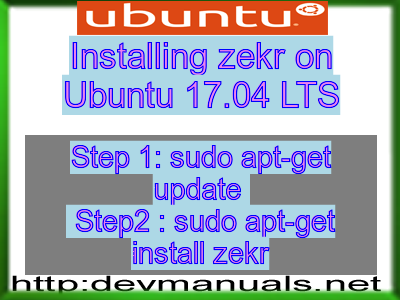
First of all update your system with the command:
sudo apt-get update
Ads
Above command will download the package lists for Ubuntu 17.04 on your system. This will update the list of newest versions of packages and its dependencies on your system.
After downloading the latest package list with the help of above you can run the installation process.
If zekr is not installed on your compter then the command 'dpkg -L zekr' will give followin error.
deepak@deepak-VirtualBox:~$ dpkg -L zekr dpkg-query: package 'zekr' is not installed Use dpkg --info (= dpkg-deb --info) to examine archive files, and dpkg --contents (= dpkg-deb --contents) to list their contents. deepak@deepak-VirtualBox:~$
Installing zekr:
After system update use the following command to install zekr:
sudo apt-get install zekr
Above command will confirm before installing the package on your Ubuntu 17.04 Operating System. If you are not already logged in as su, installer will ask you the root password. After completion of the installation you can use the package on your system.
How to uninstall/remove zekr from Ubuntu 17.04?
Now we will see the commands for uninstalling the zekr from Ubuntu 17.04. For uninstalling this package you can easily use the apt command and remove the package from Linux Operating System.
To remove the zekr following command is used:
sudo apt-get remove zekr
Following command is used to remove the zekr package along with its dependencies:
sudo apt-get remove --auto-remove zekr
This will remove zekr and all its dependent packages which is no longer needed in the system.
Completely removing zekr with all configuration files:
Following command should be used with care as it deletes all the configuration files and data:
sudo apt-get purge zekr
or you can use following command also:
sudo apt-get purge --auto-remove zekr
Above command will remove all the configuration files and data associated with zekr package. You can can't recover the delete data, so, use this command with care.